As busy mums, we’re constantly capturing moments of our kids: the silly grins, messy playtime, and those magical milestones that fly by too quickly. These fleeting moments, so full of life and love, deserve to be cherished forever. But sometimes, the photos we take on the go don’t quite do justice to the memories we’re trying to preserve. That is where editing can really bring your photos to life, and refine them to the artful vision you have in mind.
With just a few tweaks, you can turn those quick snaps into frame-worthy treasures that you’ll revisit time and again. Here are 5 detailed tips to create more artful photos your kid’s photos with editing in Lightroom Mobile:



1. Embrace Natural Light
Lighting is everything in photography, especially when capturing those fleeting childhood moments. Think of light as your storytelling tool—soft, natural light can bring out the innocence and joy in your child’s expression. Position your kids near a window to let natural light bathe their features gently, or take them outside during the golden hour—that magical time just after sunrise or before sunset when the light is soft and golden.
When editing in Lightroom Mobile, start by adjusting the Exposure slider to brighten the image subtly if it’s too dark. Next, tweak the Shadows slider to recover hidden details or add depth. Use the Highlights slider to bring out the details in brighter areas. These small adjustments can make a world of difference, giving your photo a warm, natural glow that makes the memory come alive.
2. Use Mamastalgia Presets for Instant Magic
Time is precious, and so are the memories you’re capturing. That’s why Mamastalgia presets are designed for busy mums who want gorgeous photos without spending hours editing. Our presets are like a shortcut to nostalgia, instantly enhancing the tones, colors, and mood of your pictures with just one tap.
To use them, upload your photo to Lightroom Mobile, apply a Mamastalgia preset, and watch as the magic unfolds. Each preset is thoughtfully crafted to bring out the beauty in everyday moments, from warm hugs to playful giggles. After applying a preset, feel free to make minor adjustments to suit your unique photo. For instance, fine-tune the Temperature slider to match the lighting or adjust the Vibrance slider to enhance the colors subtly. The goal is to highlight the love and joy captured in each frame, and suit the emotion you have in mind.
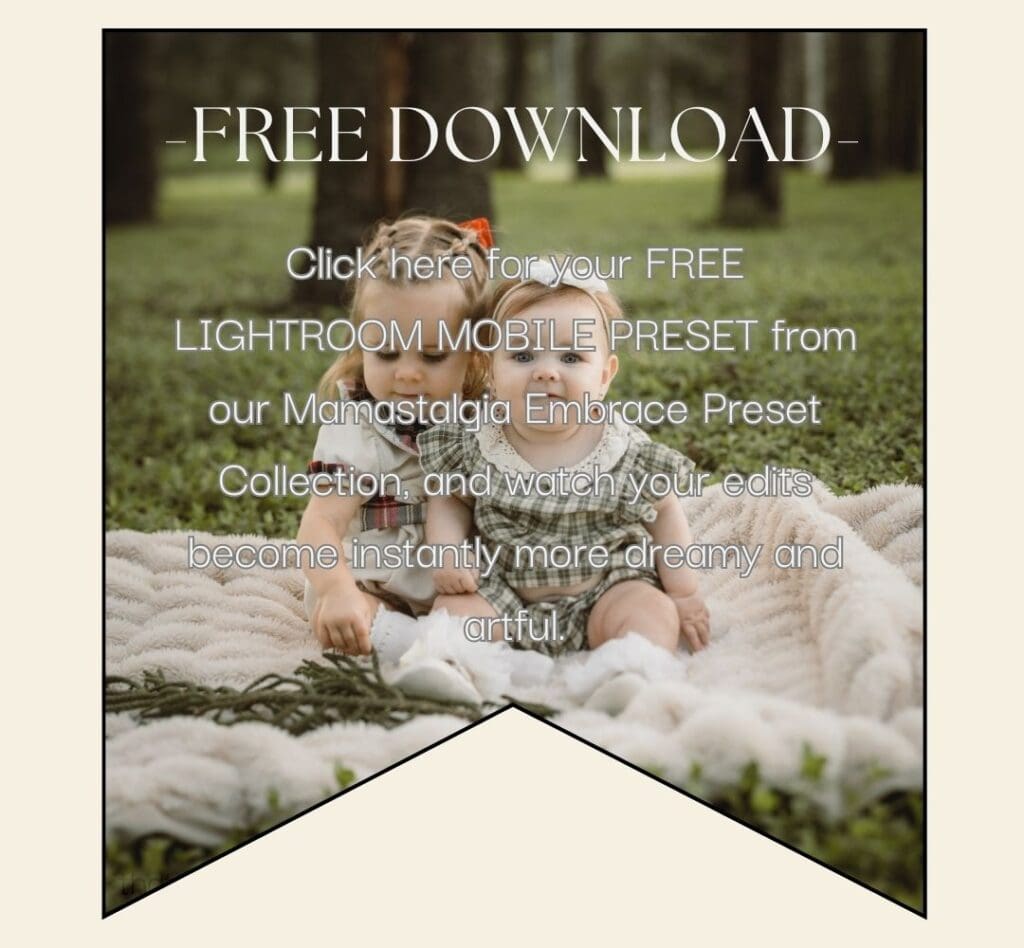
3. Adjust the Crop for Better Composition
A well-composed photo can transform how a memory is perceived. Sometimes, it’s as simple as reframing the shot to focus on the moment that matters most. In Lightroom Mobile, the Crop tool is your best friend for this.
Use the “rule of thirds” grid overlay to guide your composition. Position your child’s face or the key moment along one of the grid lines or intersections for a more balanced and dynamic photo. For example, if your child is laughing with a favorite toy, crop out unnecessary background distractions to emphasize the connection. Don’t be afraid to experiment—sometimes a vertical crop works better for portraits, while a square crop might suit a playful moment. These adjustments can turn a casual snapshot into an image bursting with emotion.
4. Enhance the Colors
Children’s world is filled with vibrant colors that evoke their energy and spirit. But sometimes, your camera might not capture those hues as vividly as you’d hoped. In Lightroom, the Color Mix tool lets you refine and enhance individual colors for a more striking image.
Start by identifying the key colors in your photo. For instance, if your child is playing in a lush green park, use the Green slider to deepen the foliage’s hue. For warm skin tones, adjust the Orange slider to create a soft and natural look. You can also brighten blues for skies or clothing to make the photo pop. The Saturation and Luminance sliders allow you to control how intense and bright each color appears, so you can create an edit that’s vibrant yet true to life.
5. Fine-Tune with the Details Panel
It’s the little things that make a memory—the mischievous twinkle in your child’s eye or the texture of their tiny hands. Preserving these details is key to creating photos you’ll treasure forever. In Lightroom Mobile, the Details panel lets you sharpen your images to highlight these elements without making them look artificial.
Adjust the Sharpening slider to enhance fine details subtly. For portraits, increase the Noise Reduction slider slightly to smooth out the image while maintaining clarity. Pay attention to the balance; too much sharpening can make a photo look harsh. You can also use the Masking tool (tap and hold the slider to preview the effect) to apply sharpening only to the parts of the image that need it. These tweaks ensure your photos remain soft and emotive while retaining all the precious details.
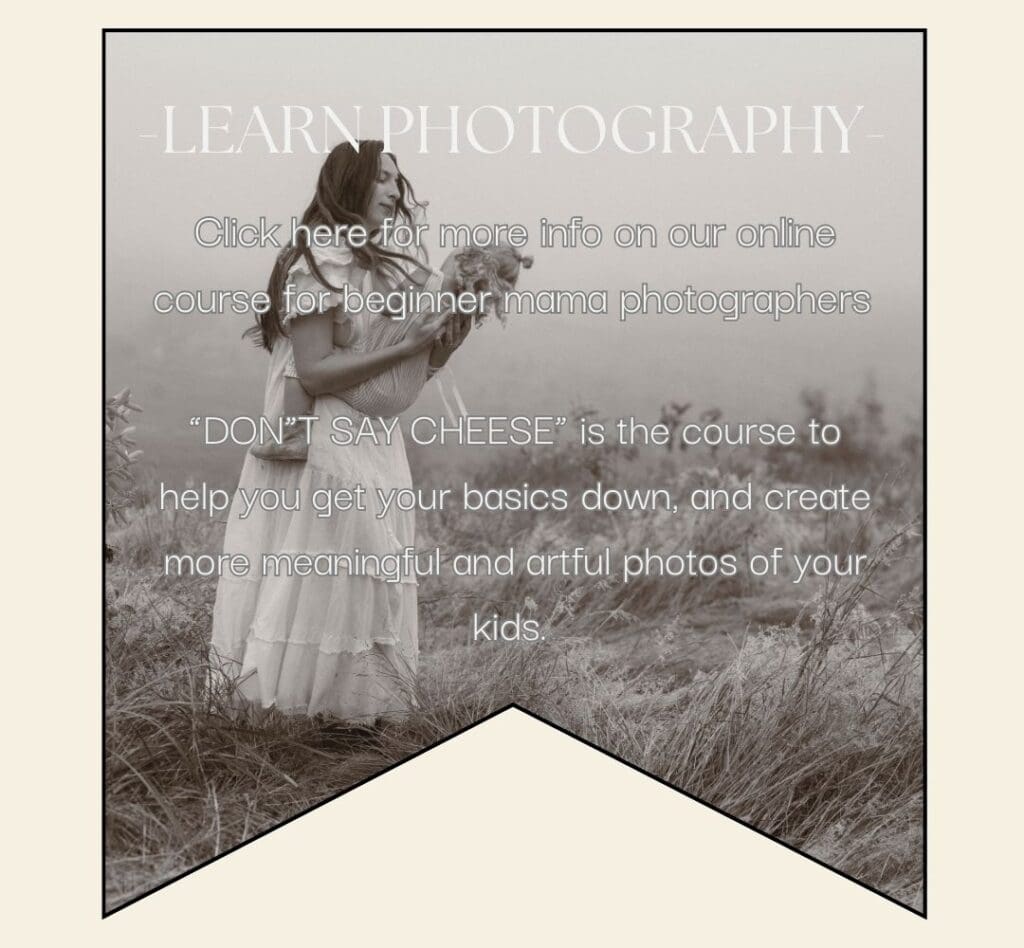
Bonus Tip: Keep It Fun and Nostalgic
Editing doesn’t have to be a chore; it’s an opportunity to relive the joy of the moment. As you tweak your photos, think about the stories they tell and the memories they hold. Maybe it’s your toddler’s first messy encounter with paint or the way they held your hand during a sunset walk. These are the moments you’ll want to revisit years from now, and a little creative effort today ensures they’ll remain vivid and full of life.
If you are anything like me, you may notice your eyes welling with love.
Transform Your Photos Today
With these detailed tips and Mamastalgia presets, you’ll create a collection of photos that beautifully encapsulate your family’s story.
I want you to experience how awesome these presets are! And so I have arranged a FREEBIE download and you can try one of our presets today! I also have included a full walkthrough gallery showing you how I use these presets to edit photos of my own kids.
If you (like most of our community) edit on lightroom Mobile – download your freebie HERE
If you edit a larger number of photos and edit on lightroom Desktop – download your freebie HERE
